I came across a little issue. I was not able to find the import project into enterprise function.
Apparently the Beta and RC MS Project Professional Version have different ways to control the import wizard.
So irrespectively of what version you are running, you may want to include this command into your ribbon. So how do you do that?
Below is a little instruction on how you can control the ribbon and manipulate it with new commands.
This example is based on using the import wizard, which is required if you want to import an existing project to Project Server, but you can essentially do this for all command.
1. Open Project Professional 2010
2. Navigate to the open button which will lead you to the backstage page
3. Select Options and then select “Customise Ribbon”
4. On the right hand side select the project group and then select the “New Group” at the bottom of the dialog window. This will add a custom group
5. On the left hand column under “choose commands from” select All commands and find “import project to enterprise”
6. Select the Add button. That will add the command to the newly created group
7. Select OK and navigate to the Project Tab
8. On the very right you will now see the import project to enterprise icon.
You can do this with all ribbon tabs :) Enjoy playing.

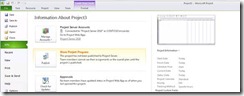
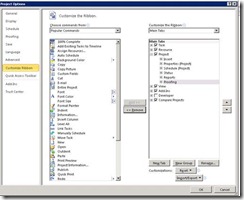


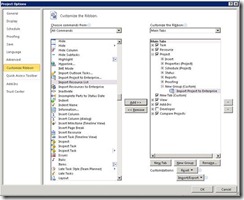
2 comments:
great
gift ideas
Informative post. Thanks for sharing
onlineprojectserversolutionandconsultant
Post a Comment