Finally QuantumPM, from what I can see beeing a great EPM organisation ( no I have not worked with them before :) ) have released a great product called "JustOne" which fills the biggest gap that Project Server 2007 timesheet and task update has.
Essentially it allows users to update timesheet data AND remaining work in the timesheet, it then updates the task automatically. It means a one stop shop for task and timesheet update.
Having said this, I have not used it as yet, but hope to check it out soon. Anyway, for all of your Task and Timesheet users in Project Server 2007 check out this product.
http://www.quantumpm.com/products/JustOnce.html
Here is the description directly of their web page:
- Easily report time for each task
- See Remaining Work dynamically recalculated as actual time is updated
(change remaining time if needed)
- Time automatically imported from timesheet to tasks
- Timesheet sent to Timesheet Manager and status updates sent to Project Manager
- Timesheet and task submission status are kept in synch automatically
- keeps timesheet and task status in synch
- Comments and Rejected status displayed on My Timesheet page per timesheet
- Corrective dialog box reminds users to make updates
Friday, June 27, 2008
Wednesday, June 25, 2008
Make Planned work disapear in Timesheets
Chee it is so nice to work with great people. This post is dedicated to Piet Remen, a great person, and developer in my team. A customer asked if it is possible to get rid of the annouing planned work in the timesheet and Piet found the way. Thanks Piet.
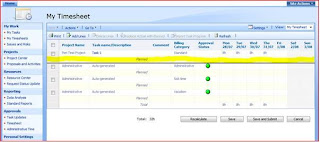
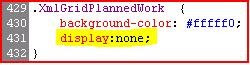
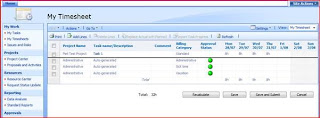
As we know, we can make the overtime and billable work disapear, but not the planned work :( ( god knows why). Anyway here is the instruction on how you can hide the planned column in the Project Server 2007 timesheets:
Use the following procedure to hide the ‘Planned’ work section displayed by default in the my timesheet input screen
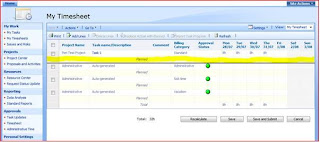
1. On the Application server, open the CSS file named [pwastyle.css] in the SharePoint 12 hive structure.
Should be something like C:\Program Files\Common Files\Microsoft Shared\web server extensions\12\TEMPLATE\LAYOUTS\PWA\STYLES
2. Locate the class named [XmlGridPlannedWork]. Within the class, add the following highlighted code to the class and save the file:
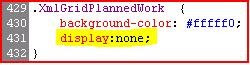
3. Done!
Easy Peezey. Planned work has been banished to the Project Server abyss and is no longer visible.
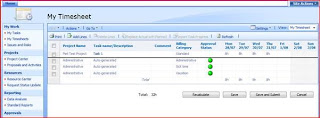
Dont you just love great developers :)
Subscribe to:
Posts (Atom)