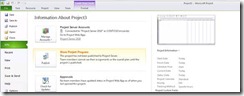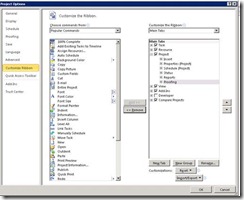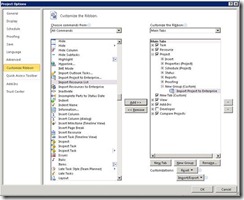Since Project Server 2010 is just around the corner, I am doing some webcasts regarding the Business Intelligence solution of Project Server 2010. I am sure you will find it most interesting, especially because of the new features of Project Server and in particular SharePoint Server 2010. If you are interested please select the link below for registration :) By the way all web casts are also recorded, so if you are from Australia you don't need to be up in the early hours :)
Project 2010 Business Intelligence
| Title | Abstract | link |
| MSDN Webcast: Project 2010 BI & Portfolio Reporting (Part 1 of 2): Advanced Techniques | Web Cast 1 users will have the ability to understand how to utilize Excel Services, Reporting Services and Dashboard Designer to create organizational specific Dashboards | https://msevents.microsoft.com/CUI/EventDetail.aspx?EventID=1032449565&Culture=en-US |
| MSDN Webcast: Project 2010 BI & Portfolio Reporting (Part 2 of 2): Advanced Techniques | Within Web Cast 2 users receive a deep dive experience on how to generate reports utilizing Project Servers data sources. This web cast will also allow users to generate a Visio Services Report and Power Pivot analytics by utilizing the Project Server 2010 Data Sources | https://msevents.microsoft.com/CUI/EventDetail.aspx?EventID=1032449567&Culture=en-US |
Looking forward seeing you online.